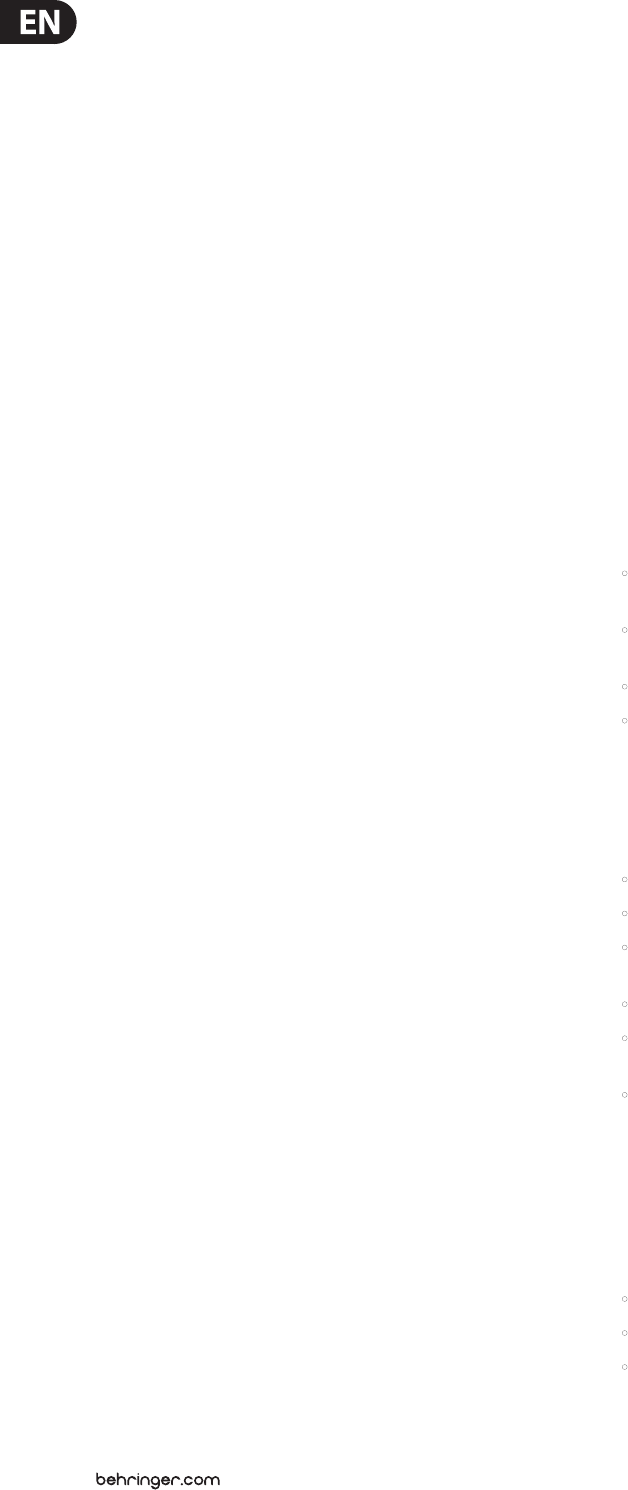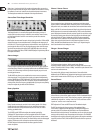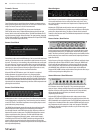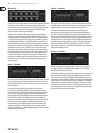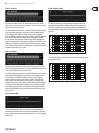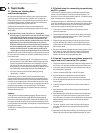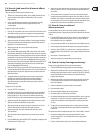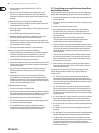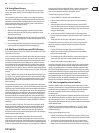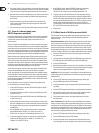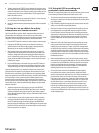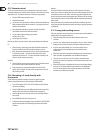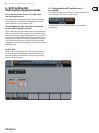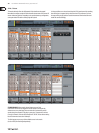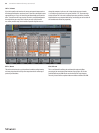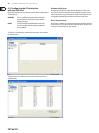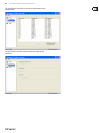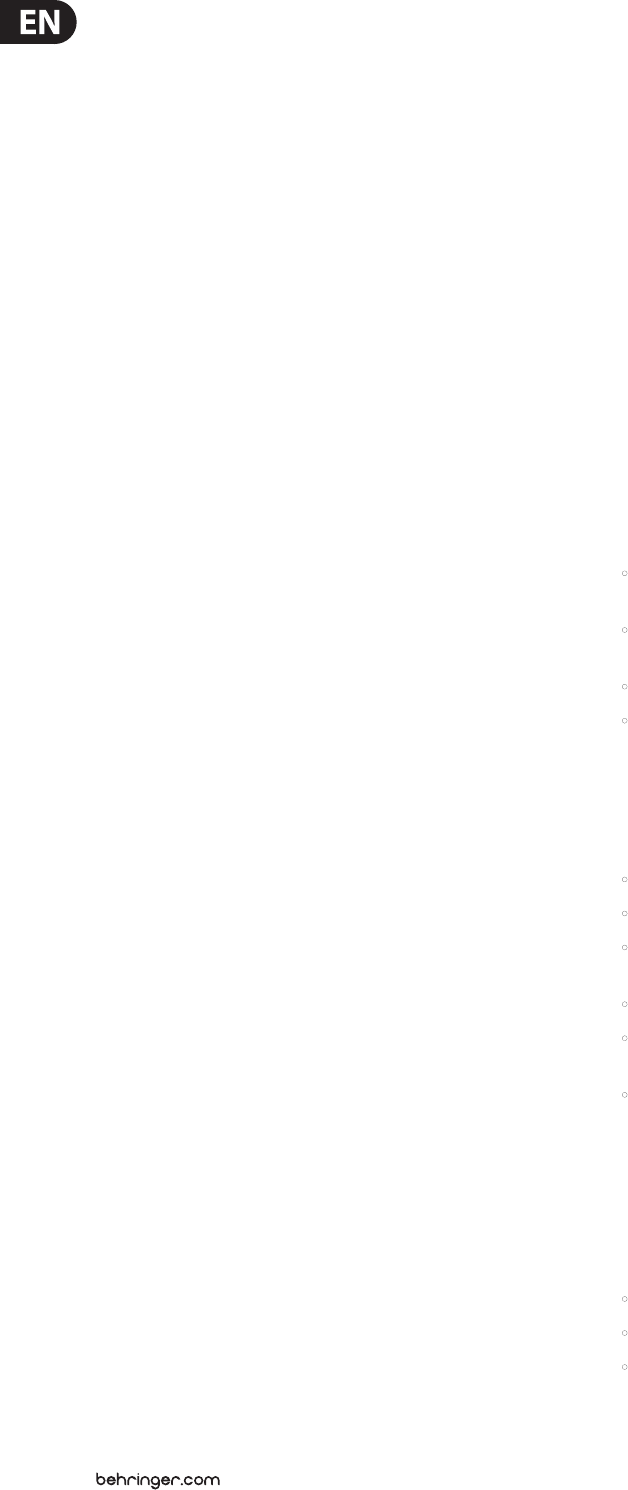
30 X32 DIGITAL MIXER Preliminary User Manual
3. Press any of encoders 1-5 to switch to the edit screen for the specic custom
control that you have highlighted. The main screen will switch to an editing
screen where you can assign a console parameter to the custom control.
4. Adjust the various encoders on the editing screen to make a custom control
assignment, then press the encoders to make the actual assignment you
have selected.
5. When you are nished, you will see that the LCD screen located in the
custom controls section reects the assignment you have made in both
screen color and text.
6. You are now free to use and enjoy the custom assignments you have made.
5.11 How do I share signals over
AES50Supermac network?
In many live sound situations, a single mixing console is used to cover both the
front of house (FOH) mix that the audience hears, as well as all the individual
“monitor mixes” that are sent to stage wedges or transmitters for in-ear
monitorsystems.
However, in larger live sound situations, it is common to operate two separate
consoles, one that covers the FOH mix, and a second, completely independent
console that covers just the monitor mixes that are sent to the talent. This makes
a lot of sense, because the FOH engineer can concentrate 100% on the audience
mix, while a completely dierent monitor engineer can dedicate himself to the
thankless task of crafting great monitor mixes for the dierent musicians.
With an analog console, operating separate FOH and monitor consoles can be
quite expensive, because the original stage microphone signals have to all be
“split” into two copies, using an expensive multi-channel microphone splitter.
The splitters ends one set of mic signals to the FOH console and the other set to
the monitor console. Microphone splitters are a specialized piece of equipment
and ones that work reliably and sound good are very expensive.
The X32 family of products, however, makes using separate FOH and monitor
consoles easy and aordable. This is due to the fact that the microphone
signals, once digitized, can be easily duplicated and sent to multiple locations,
using a single o-the-shelf Cat-5 Ethernet cable. Now, an expensive and bulky
microphone splitter can be replaced by a couple of low-cost S16 digital stage
boxes, and running separate FOH and monitor consoles is within reach of even
the most modest production.
This is an example for using 2 consoles and 2 stage boxes (possible are up
to 3 per AES50 port) in a monitor/FOH setup:
1. Connect the AES50 A port on the rst S16 to the AES50 A port on the X32
on-stage console via Cat-5.
2. Connect the AES50 B port on the rst S16 unit to the AES50 A port on the
second S16 via Cat-5.
3. Connect the AES50 A port of the FOH X32 unit to the AES50 B port of the
on-stage X32 via Cat-5.
4. Now the conguration of the monitor console has to be set. Keep in mind
that in this conguration, the on-stage console will be the one controlling
the input gains of the mic preamps, so a good and intensive soundcheck
should be done.
5. Press the ROUTING switch next to the display on the on-stage console.
On the HOME tab select “AES50 A 1-8” as source for “Inputs 1-8”,
“AES50A9-16” for “Input 9-16”, and accordingly for channels 17-32.
6. To route the channels through the on-stage console to the FOH console,
switch to the AES50 B page and set “Output 1-8” to “AES50 A 1-8”,
“Output9-16” to “AES50 A 9-16”, etc.
7. On the FOH X32 console, press the ROUTING switch next to the display.
OntheHOME tab select “AES50 A 1-8” as source for “Inputs 1-8”,
“AES50 A 9-16” for“Input 9-16”, and accordingly for channels 17-32.
8. To get the main out from the FOH back to one of the stage boxes to feed
the PA, the main outs of the console which are routed per default to OUT 15
and OUT 16 have to be routed through the on-stage X32 console. To achieve
this, select the AES50 A tab and set Out 1-8 to “OUT 9-16”. On the on-stage
console, choose the AES50 A tab and set Output 1-8 to ”AES50 B 1-8”.
TheMain Outputs of the FOH console are now available on the rst S16 on
OUT 7 and OUT 8 to connect your main PA system.
9. Ready to rock!
5.12 What kinds of Utilities are available?
The X32 console provides various utilities that make the console much easier
and more fun to use, while providing a great deal of exibility and power.
ExamplesInclude:
Channel Customization: Various input and output channels can have custom
colors, names, and icons assigned to them, which are then shown in the color
LCD screens located on each channel strip. Using these functions, you will always
know exactly what source and destination is tied to the channel, with no need
for board tape and sharpie pens. For example, an input channel could be labeled
“kick drum” while the channel for a mix output could be labeled “Joey’s monitor”.
• Press the SELECT button for a channel you wish to assign a custom label,
icon, and color for.
• Press the home key, then page right to the CONFIG page. You can also press
the VIEW button next to the LOW CUT pot to go to the CONFIG page.
• Press the UTILITIES button.
• Adjust the various encoders to select a color, icon, and type in a name for the
selected channel. The X32 also provides a long list of preset names for typical
input sources and output destinations, saving time and eort.
Copy/Paste: The X32 also provides a “copy and paste” function that allows you
to take settings you have congured for one channel, and copy those settings to
another channel.
• Press the SELECT button for a channel whose settings you wish to copy.
• Press the HOME button, then the UTILITY button.
• Press the 5th encoder to copy all settings of the selected channel into the
copy buer.
• Press the SELECT button for a channel who you wish to paste the settings into.
• Adjust the rst encoder to select which aspects of the channel you wish to
copy from the source channel (i.e. the one in the paste buer).
• Press the 6th encoder to “paste” the copied settings into the currently
selected channel.
Store / Load Presets: The X32 allows you to save and load presets of channel
settings, as well as settings made in the internal eects processor. These stored
settings can later be recalled as needed. Since the stored les can also be stored
and recalled to an attached USB drive, this means that you can save your favorite
channel settings and eects on one console, and then quickly and easily recall
and use them on a completely dierent X32 console.
• Press the SELECT button for a channel whose settings you wish to store.
• Press the HOME button, then the UTILITY button.
• Press the 3rd encoder to store all settings of the selected channel. A new
screen will appear where you can apply a custom name to the saved preset.