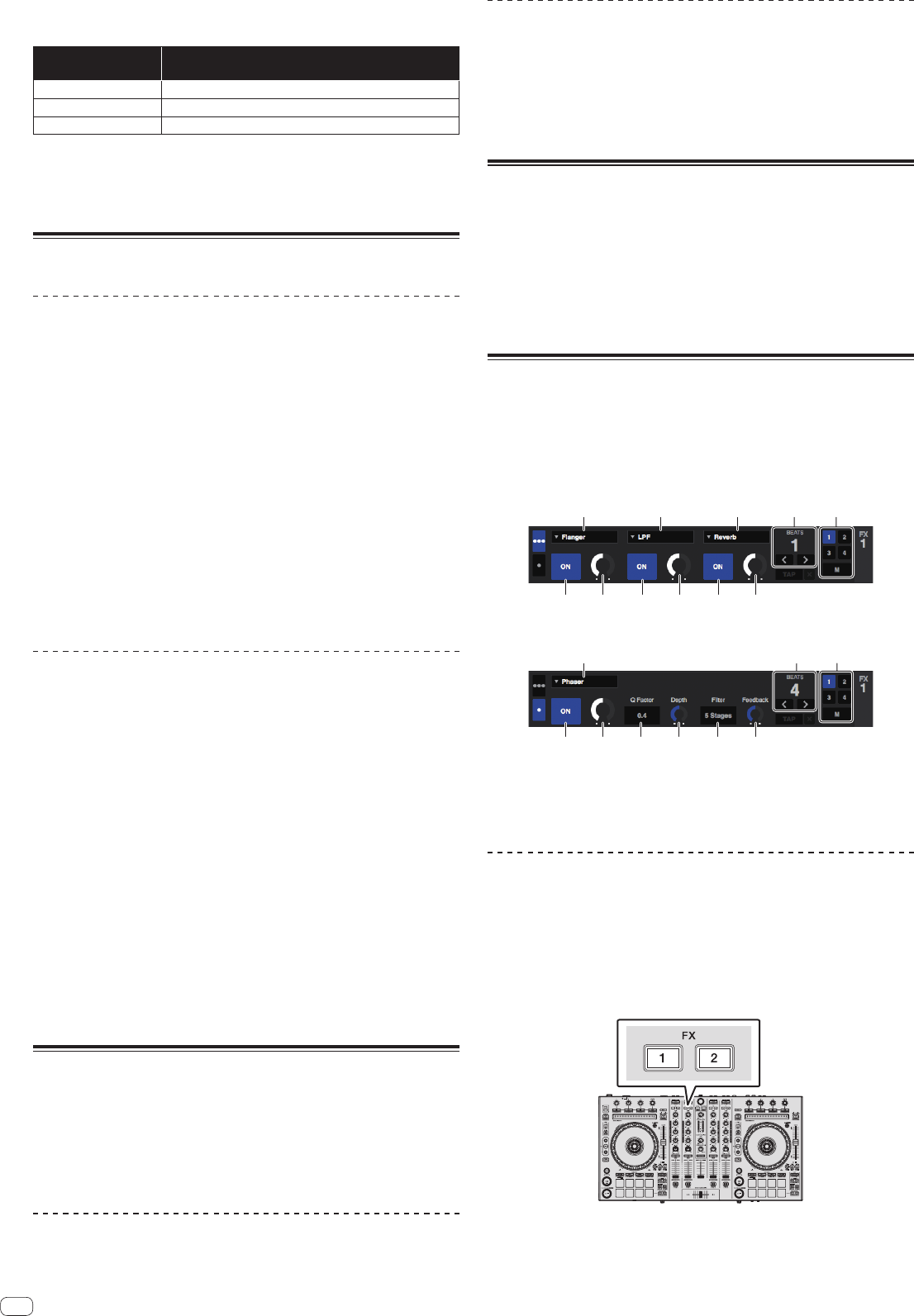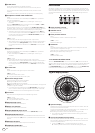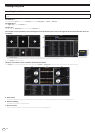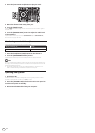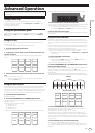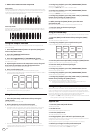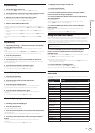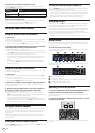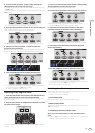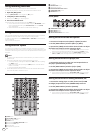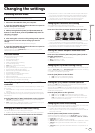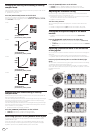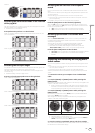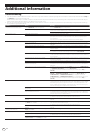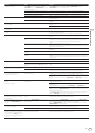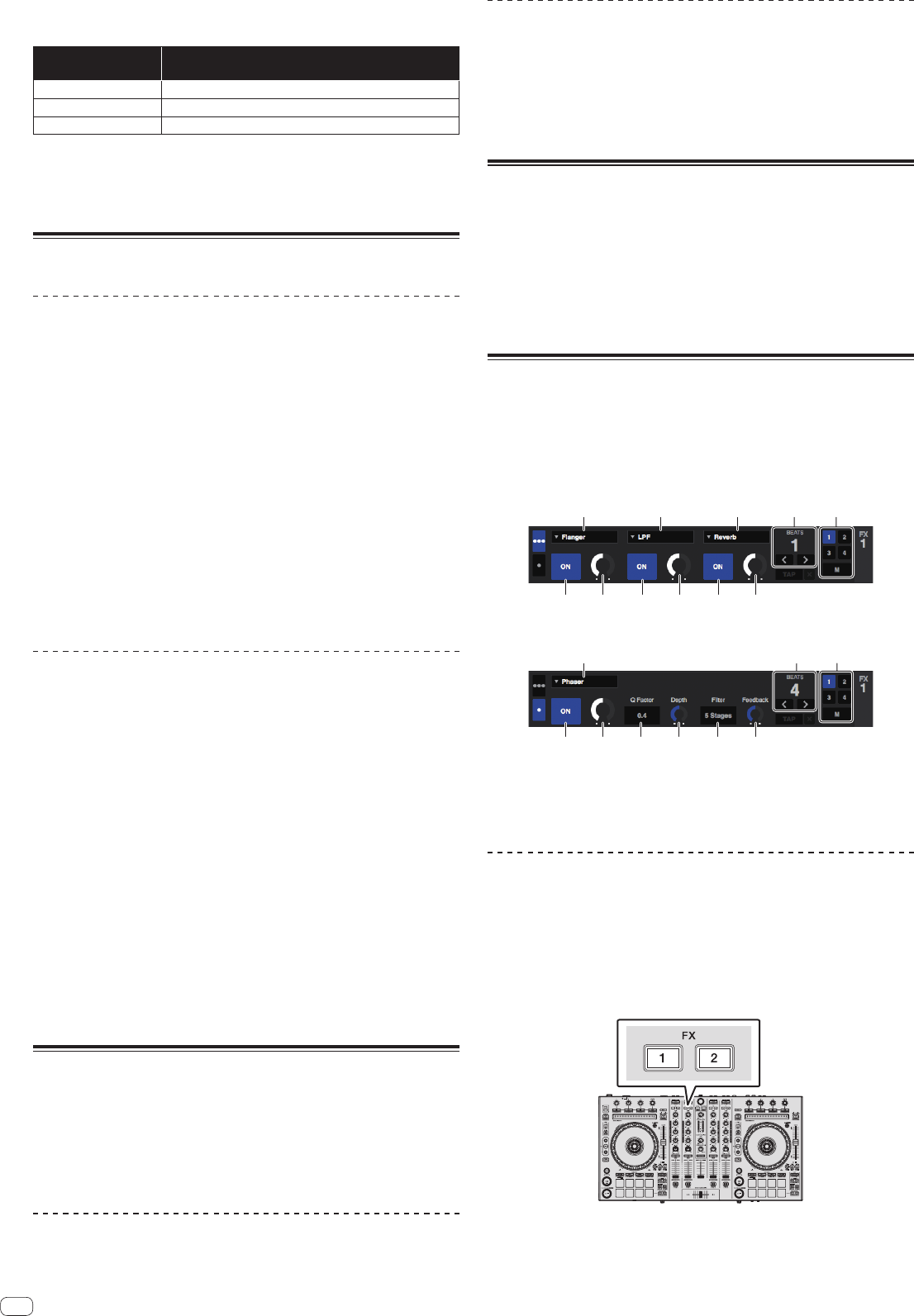
En
20
Functions that are limited in the dual deck mode
In DUAL DECK mode, the following functions can only be operated on the deck
where the [DECK] button is flashing.
Button or control that
is operated
Function
TEMPO slider Tempo adjustment
KEY LOCK button Tempo range
FLIP REC button Sequence REC
Deck status mirroring function
When the following modes are in the different status for each deck, the status is
automatically set to the one in which the [DECK] button is flashing.
! Vinyl mode status, pad mode status, slip mode status
Using the fader start function
Using the channel fader start function
1 Set the cue.
Pause at the position from which you want to start playback, then press the [CUE]
button for the corresponding deck.
!
Cues can also be set by moving the channel fader from the back to the position
nearest you while pressing the [SHIFT] button in the pause mode.
2 While pressing the [SHIFT] button, move the channel fader
from the position nearest you towards the back.
Playback of the track starts from the set cue point.
! When the channel fader is moved back to the position nearest you while press-
ing the [SHIFT] button during playback, the track moves instantaneously back to
the set cue point and the pause mode is set. (Back Cue)
! If no cue is set, playback starts from the beginning of the track.
! It is also possible to change the setting in utilities mode so that the sync mode
is set simultaneously when playback is started with the channel fader start
function.
! When the channel fader is moved from the back to the position nearest you
while pressing the [SHIFT] button when standing by at a cue, track playback
starts from the set cue.
Using the crossfader start function
To use the crossfader start function, set the crossfader assign switch of the channel
you want to move to [A] or [B].
1 Set the cue.
Pause at the position from which you want to start playback, then press the [CUE]
button for the corresponding deck.
! Cues can also be set by moving the crossfader to the left edge or the right edge
while pressing the [SHIFT] button in the pause mode.
2 Move the crossfader to the left edge or right edge position.
Set to the edge opposite the side on which the channel you want to use with the
fader start function is set.
3 While pressing the [SHIFT] button, move the crossfader in
the opposite direction from the left edge or right edge.
Playback of the track starts from the set cue point.
!
When the crossfader is returned to the original position while pressing the
[SHIFT] button during playback, the track moves instantaneously back to the set
cue point and the pause mode is set (Back Cue).
If no cue is set, playback starts from the beginning of the track.
When the crossfader is moved from the left edge to the right edge (or from the
right edge to the left edge) while pressing the [SHIFT] button when standing by
at a cue, track playback starts from the set cue point.
Using the velocity sampler
When velocity sampler mode is on, the sample volume level changes according to
the amount of force used to tap the performance pads. The volume level increases
when the performance pads are tapped strongly and decreases when they are
tapped weakly.
When velocity sampler mode is off, the sound is triggered at the volume level set
using the Serato DJ software, regardless of the amount of force used to tap the
performance pads.
Turning the velocity sampler mode on
When the [SAMPLER] mode button is pressed while pressing the [SHIFT] button, the
velocity sampler mode is turned on.
Turning the velocity sampler mode off
When the [SAMPLER] mode button is pressed, the mode is changed to the usual
sampler mode (velocity sampler mode is turned off).
! In the utilities mode, the velocity curve and after-touch function can be set.
When after-touch is enabled, the sample volume level changes while the perfor-
mance pad is being pressed according to the force used to press on the pad.
= Changing the velocity curve setting of velocity sampler mode (p. 24 )
= Enabling the after-touch setting in velocity sampler mode (p. 24 )
Analyzing tracks
When one of this unit’s [LOAD] buttons is pressed and tracks are loaded onto the
decks, the tracks are analyzed, but some time may be required until analysis is
completed and the BPM and waveform are displayed.
When the Serato DJ software is used as an offline player, tracks can be analyzed
ahead of time. For tracks whose analysis has been completed, the BPM and wave-
form are displayed immediately when the tracks are loaded onto the decks.
For details on using the Serato DJ software as an offline player and instructions on
analyzing tracks, see the Serato DJ software manual.
! Depending on the number of tracks, some time may be required for analysis.
Using effects
Serato DJ has two effects units, FX1 and FX2. Those effects can be applied to the
selected deck. The following describes how to operate this unit to assign an effect
unit to channel 1.
Serato DJ effects unit screen display
Multi FX mode: Up to three effects can be selected per effect unit, and each effect
has one adjustable parameter.
Single FX mode: One effect can be selected per effect unit and there are multiple
adjustable parameters.
231
1 This displays the effect type.
2 This displays the effect time.
3 This displays the number of the deck to which the effect unit is assigned.
4 This displays the effect parameter status.
5 This displays whether the effect is on or off.
Operating in the multi FX mode
1 Press the [TAP] button while pressing the [SHIFT] button to
switch Serato DJ’s DJ-FX mode to the multi FX mode.
The mode switches between the multi FX mode and single FX mode each time the
buttons are operated.
2 Press the [FX1] button or [FX2] button of channel 1 to select
the effect unit to assign.
CUE LOOP SAVED LOOP SLICER LOOP
VELOCITY SAMPLER
SLOT
SAVE
START
FLIP
REC
LOOP ON/OFF
4 BEAT
CUE LOOP SAVED LOOP SLICER LOOP
VELOCITY SAMPLER
4 BEAT
SLOT
SAVE
START
FLIP
REC
LOOP ON/OFF
INST.DOUBLES INST.DOUBLES INST.DOUBLESINST.DOUBLES
SYNC OFF SYNC OFF
The number of the deck to which the effect is assigned is highlighted on the Serato
DJ screen.