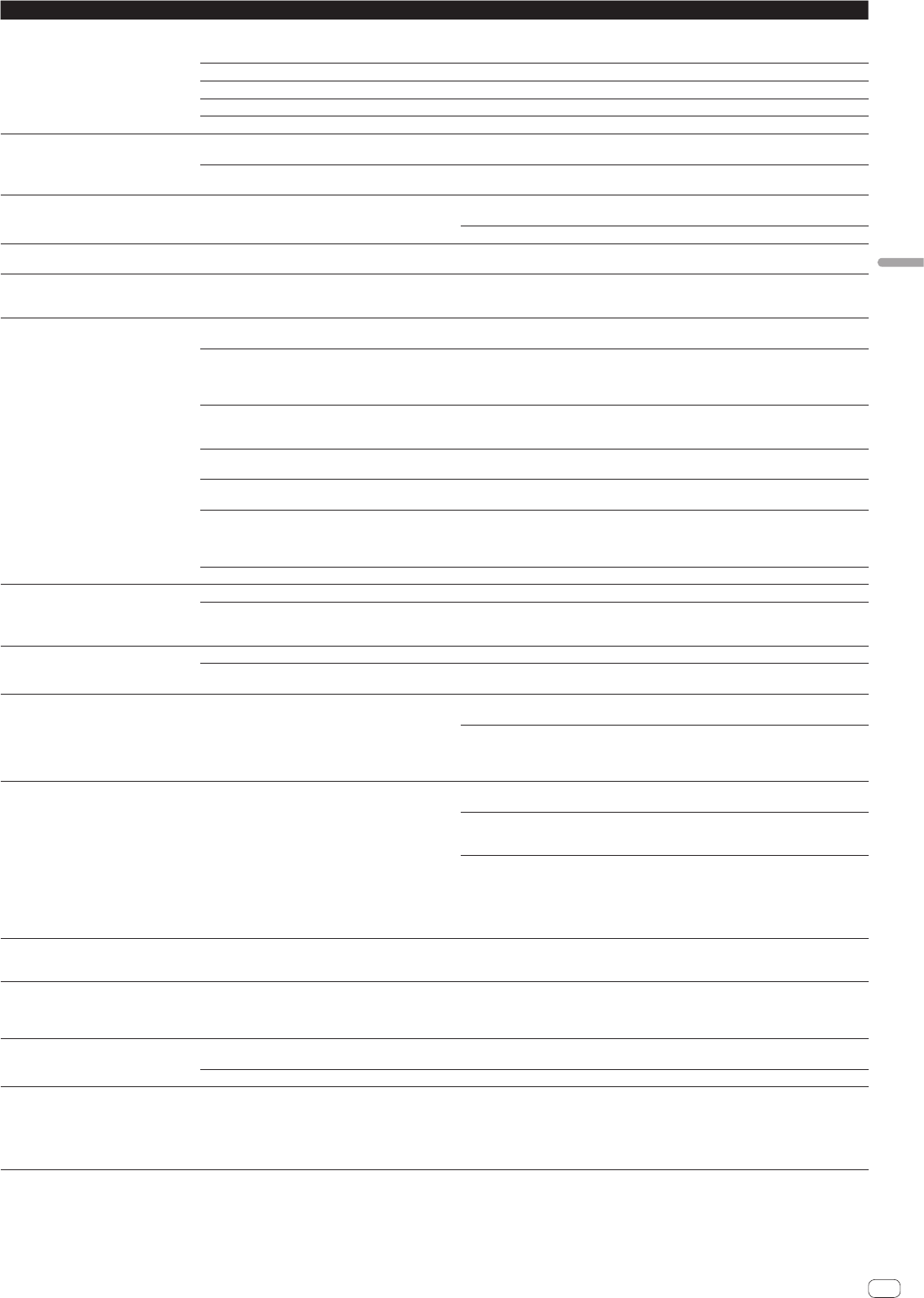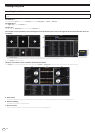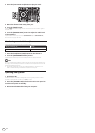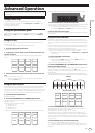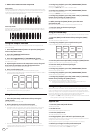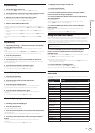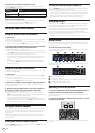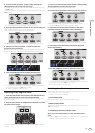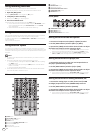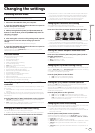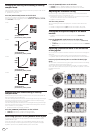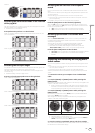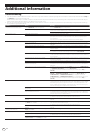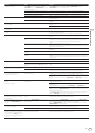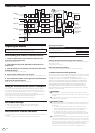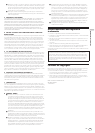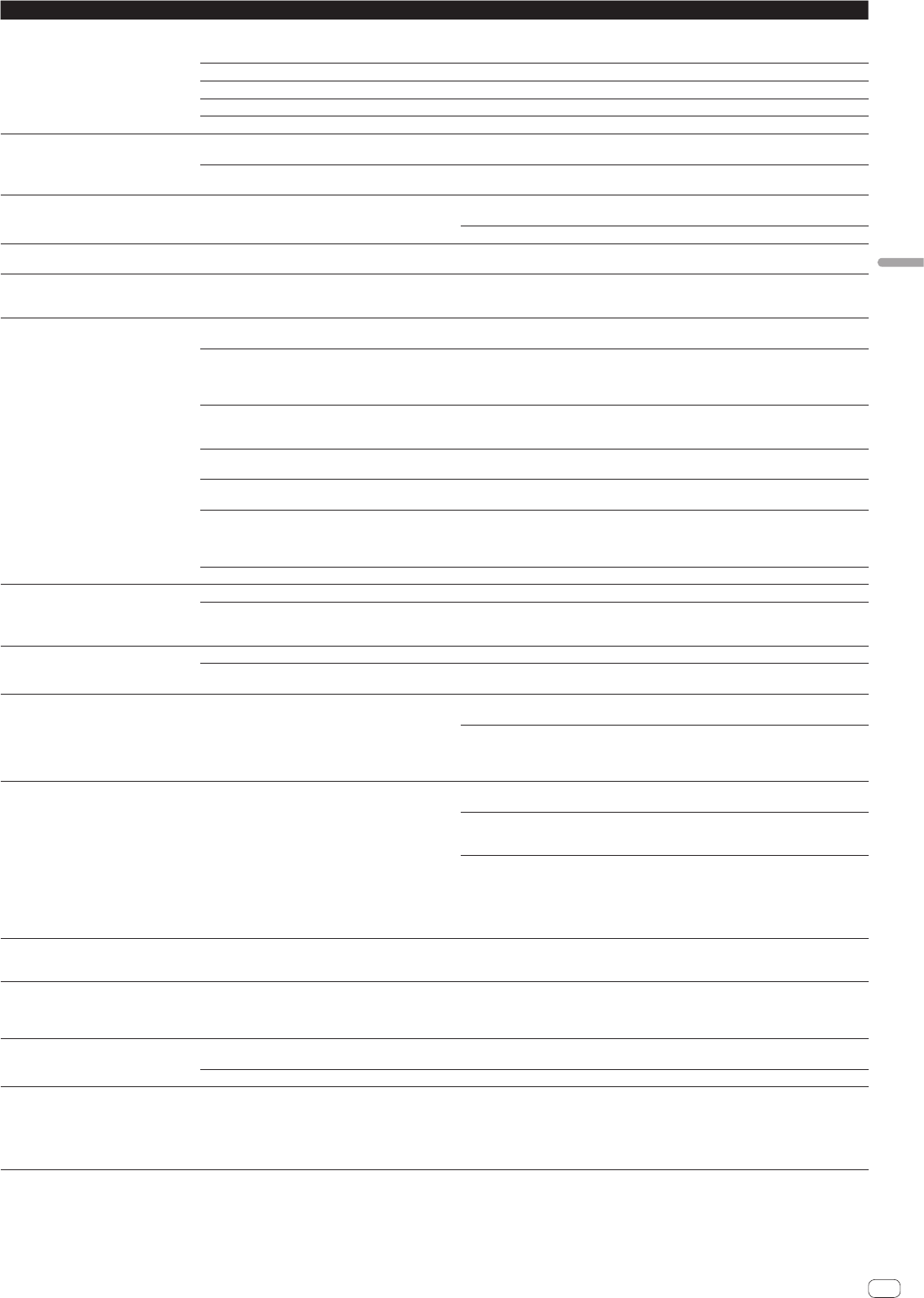
En
27
Additional information
Problem Check Remedy
No sound or small sound. Are the [TRIM] control, channel faders, crossfader,
[INPUT SELECT] switch and [MASTER LEVEL] control set
to the proper positions?
Set the [TRIM] control, channel faders, crossfader, [INPUT SELECT] switch and
[MASTER LEVEL] control to the proper positions.
Are the connected powered speakers, etc., properly set? Properly set the external input selection, volume, etc., on the powered speakers, etc.
Are the connection cables properly connected? Connect the connection cables properly.
Are the terminals and plugs dirty? Clean the terminals and plugs before making connections.
Is the driver software properly set? (Windows)
Set the driver software properly. (With Mac OS X, no driver software is necessary.) (page 5 )
Distorted sound. Is the [MASTER LEVEL] control set to the proper position? Adjust the [MASTER LEVEL] control so that the master level indicator’s orange indicator
lights at the peak level.
Is the [TRIM] control set to the proper position? Adjust the [TRIM] control so that the channel level indicator’s orange indicator lights at the
peak level.
Sound being played is interrupted when
using DJ software.
Is the buffer size (latency) value appropriate? On a Windows system, use the ASIO setting utility to set an appropriate buffer size value.
(page 6 )
On a Macintosh, set the appropriate buffer size (latency) value for the DJ software.
Sound of an external device or microphone
cannot be output.
Is the [INPUT SELECT] switch set to the proper position? Set the [INPUT SELECT] switch to the proper position.
The indicator flashes and operation is
strange.
— Normal operation can be restored by disconnecting the AC adapter, waiting at least 1 minute,
then reconnecting the AC adapter.
If the same symptom persists, disconnect the AC adapter, then request repairs.
Serato DJ operation is unstable. Are you using the latest version of the software? Free updates of Serato DJ can be downloaded from the website. Use the most recent version.
(page 5 )
Are you using softwares other than Serato DJ at the same
time?
Quit other applications to decrease the load on the computer.
If operation continues to be unstable, try disabling the wireless network or other wireless
connections, antivirus software, the screen saver, the low power mode, etc.
(page 5 )
When other USB devices are connected to the computer. Disconnect other USB devices from the computer.
When another USB audio device is connected to the computer at the same time, it may not
operate or be recognized normally.
Are you using a USB hub? USB hubs cannot be used. Connect the computer and this unit directly using the included
USB cable.
There is a problem with the USB port to which this unit is
connected.
If your computer has multiple USB ports, try connecting this unit to a different USB port.
Is this unit connected to a notebook computer running on
its battery?
Supply power to the notebook computer from an AC power supply.
(Depending on the notebook computer’s settings, the low power mode may be set when the
computer is running on its battery, automatically reducing the performance of the computer
itself.) (page 5 )
The USB buffer size is too small. Raise the USB buffer size. (page 6 )
The fader start function does not work. Has a temporary cue been set? Set a temporary cue.
Is the crossfader assign switch for the channel that you
wish to start outputting from set to [A] or [B] ? (For cross-
fader start)
Set the crossfader assign switch for the channel that you wish to start outputting from to [A]
or [B].
The BPM is not displayed.
The sync and auto loop functions do not
work.
Has the track been analyzed? Analyze the file.
Is [Set Auto BPM] checked in the offline player settings? Re-analyze the track with [Set Auto BPM] checked.
For detailed instructions on analyzing tracks, see the Serato DJ software manual.
The BPM is displayed but not the beatgrid.
The slicer function does not work.
The skip mode does not work.
Are [Set Auto BPM] and [Set Beatgrid] checked in the
offline player settings?
Re-analyze the track with [Set Auto BPM] and [Set Beatgrid] checked.
For detailed instructions on analyzing tracks, see the Serato DJ software manual.
Set the beatgrid. For detailed instructions on setting the beatgrid, see the Serato DJ software
manual.
Beatgrids can also be set using this unit’s [GRID ADJUST] and [GRID SLIDE
] buttons. (page
11 )
The BPM and beatgrid are not displayed
properly.
The beatgrid is off beat.
Is the BPM analysis range set appropriately in the offline
player settings?
Change the BPM analysis range then reanalyze the tracks. If the problem persists, set the
beatgrid and BPM manually.
Adjust the beatgrid. For detailed instructions on adjusting the beatgrid, see the Serato DJ
software manual.
The beatgrid can be adjusted using this unit’s [GRID ADJUST] and [GRID SLIDE] buttons.
During playback of the track and while pressing the [SHIFT] button, tap the headphones
[CUE] or headphones [CUE/MIC TALK OVER] button in beat (Tap function). The track’s BPM
and beat grid can be adjusted.
When the tap function is used, the deck section’s display on the computer’s screen switches
to the [Beatgrid Editer] display. To switch the deck section’s display back to how it was
before, click [Edit Grid
] on the computer’s screen. (page 12 )
After jog dial rotation stops, the track play-
back position may advance in the rotation
direction for a while.
Is the back spin length of the utilities mode set to standard
or long?
Set the back spin length of the utilities mode to short. When the jog dial rotation stops,
playback pauses or becomes normal playback at the position.
The track playback position does not move
even though the [NEEDLE SEARCH] pad is
touched.
Is operation of the [NEEDLE SEARCH] pad restriction set in
the utilities mode?
In the utilities mode, if the [NEEDLE SEARCH] pad restriction is set, the [NEEDLE SEARCH]
pad is enabled when the top of the jog dial is touched or when paused.
When the [NEEDLE SEARCH] pad operation is set to not restricted in the utilities mode, the
[NEEDLE SEARCH] pad is always enabled.
The Serato DJ virtual deck is not displayed
(off-line player is displayed).
Is the pad mode button and [DECK] button lit? If the pad mode button and [DECK] button does not light, connection with the computer is
not properly established. Connect the included USB cable correctly.
Are you using the latest version of the Serato DJ software? Update the software to the latest version.
Jog illumination does not rotate during
playback or it rotates but is not synchronized
with the Serato DJ virtual deck. When the
deck is switched, the [TEMPO] slider opera-
tion does not work (TAKEOVER indicator
turns on).
In the utilities mode, is the unit set to be forcefully oper-
ated as a general MIDI controller?
In the utilities mode, set the mode with which the operation of the unit is automatically
switched according to whether or not Serato DJ is running.