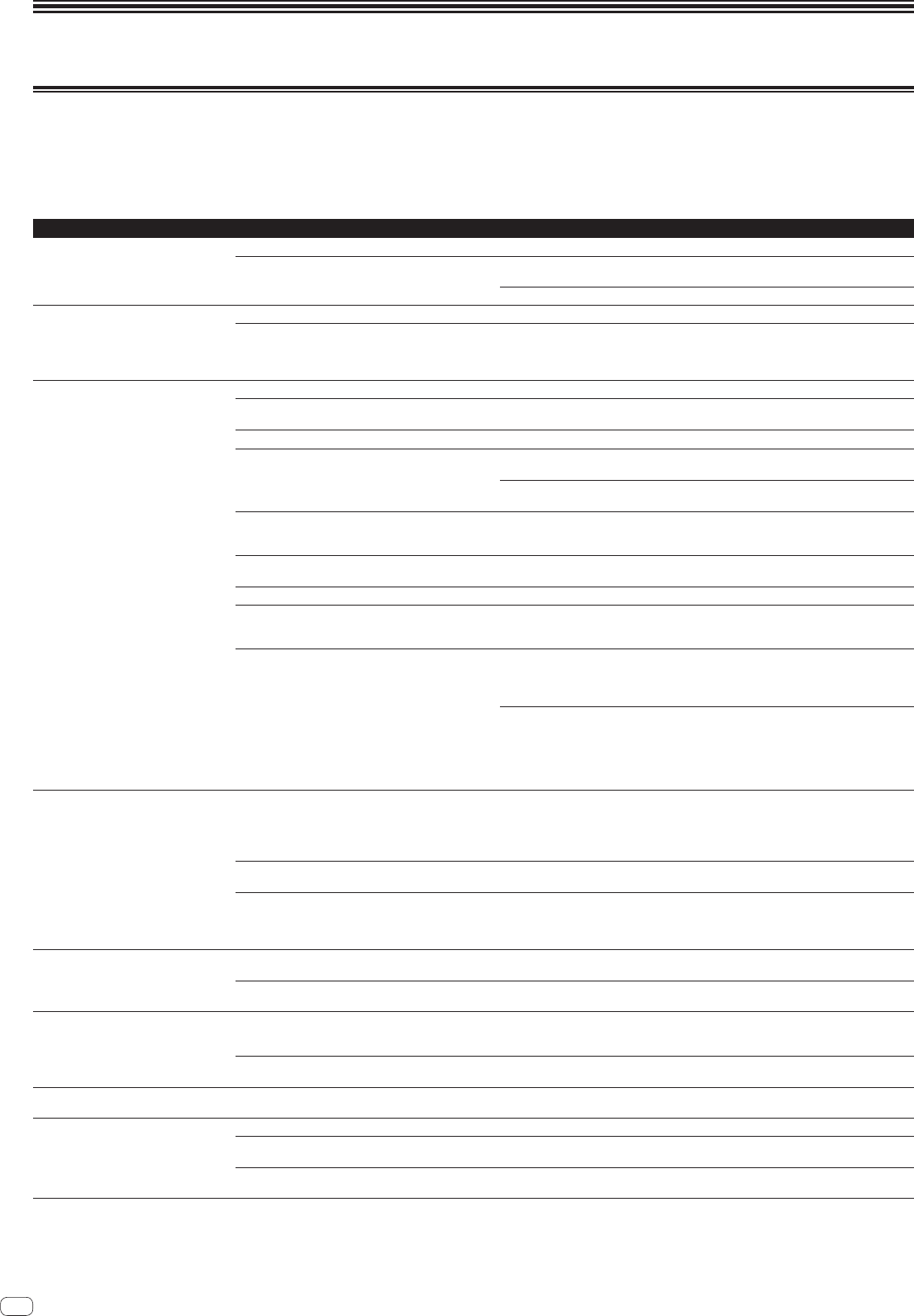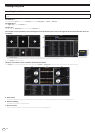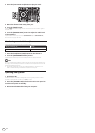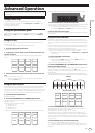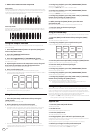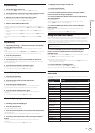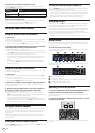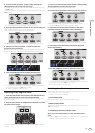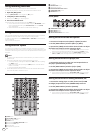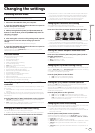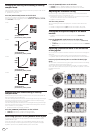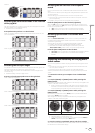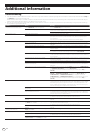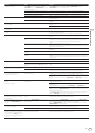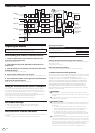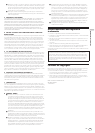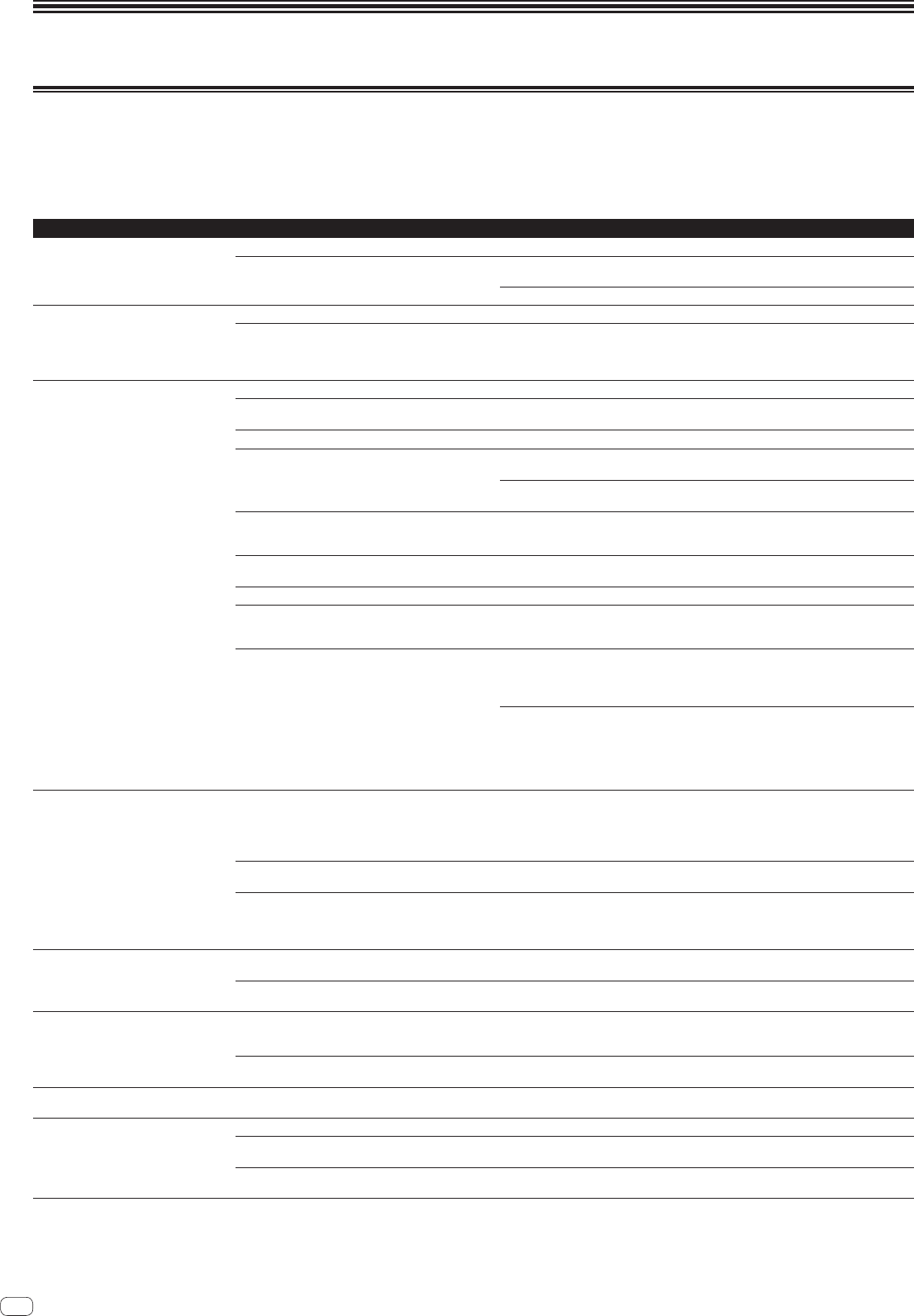
En
26
Additional information
Troubleshooting
! Incorrect operation is often mistaken for trouble or malfunction. If you think that there is something wrong with this component, check the points below and the [FAQ] for
the [DDJ-SX2] on the Pioneer DJ support site.
Sometimes the problem may lie in another component. Inspect the other components and electrical appliances being used. If the problem cannot be rectified, ask your
nearest Pioneer authorized service center or your dealer to carry out repair work.
! This unit may not operate properly due to static electricity or other external influences. In this case, proper operation may be restored by turning the power off, waiting 1
minute, then turning the power back on.
Problem Check Remedy
The power of the unit does not turn on. Is the [STANDBY/ON] switch of the power on? Turn the [STANDBY/ON] switch of the power on.
Is the included AC adapter properly connected? Mount the power plug properly on the included AC adapter.
Connect the included AC adapter properly to the power outlet. (page 4 )
Connect the included AC adapter’s DC plug properly to this unit.
Serato DJ does not start. Is Serato DJ installed properly? Uninstall Serato DJ and then install it again.
Is your OS Windows? Create a new user account with administrator rights. The user name cannot contain double-
byte alphanumeric characters, symbols, katakana, or kanji. Use only single-byte alphanu-
meric characters.
When the account is created, install Serato DJ and the driver software. (page 4 )
This unit is not recognized. Is the included USB cable properly connected? Connect the included USB cable properly.
Are you using a USB hub? USB hubs cannot be used. Connect the computer and this unit directly using the included
USB cable.
Is the driver software properly set? (Windows)
Set the driver software properly. (With Mac OS X, no driver software is necessary.) (page 5 )
Is your computer recognizing the unit? Windows: In [DDJ_SX2 Version Display Utility], check if the firmware version of this unit is
displayed. (page 6 )
Mac: In [System Information] on the Mac OS, check that the unit is recognized. For details
of the procedure, access the Pioneer DJ support site and refer to FAQ of DDJ-SX2.
Are other applications running? Quit other applications including screen savers and resident software. (When quitting antivi-
rus security software, before doing so, disable the Internet connection to ensure the security
of your computer.)
Are USB devices other than this unit connected? Remove external hard disks and the keyboard (for some models), etc. to check the status with
only the built-in hard disk.
— If your computer has more than one USB terminal, check using a different USB terminal.
Are multiple ASIO drivers for units other than this unit
installed on the computer?
Uninstall unnecessary ASIO drivers.
For details of how to uninstall ASIO drivers, check with the manufacturer of the respective
ASIO driver.
Is the sound setting on the computer set properly? Windows: From the Control Panel, open the [Sound] panel and check if [PIONEER DDJ-SX2]
or [PIONEER DDJ-SX2 2IN2OUT] is not set to [Default Device].
For details of the procedure, access the Pioneer DJ support site and refer to [FAQ] of
[DDJ-SX2].
Mac: Start the Audio MIDI setting and display the MIDI window. Select the [PIONEER
DDJ-SX2] or [PIONEER DDJ-SX2 2IN2OUT] icon and then click [Remove Device]. The
[PIONEER DDJ-SX2] or [PIONEER DDJ-SX2 2IN2OUT] icon disappears once but the
[PIONEER DDJ-SX2] or [PIONEER DDJ-SX2 2IN2OUT] icon is displayed again after a while.
For details of the procedure, access the Pioneer DJ support site and refer to [FAQ] of
[DDJ-SX2].
The jog dial does not respond to touching. Is the jog dial dirty? An electrostatic system is used as the detection method in the jog dial of this unit. Therefore,
if the jog dial is dirty or the user has hand cream on their hands, detection may not respond.
When cleaning the jog dial, dry wipe with a soft cloth. If it is very dirty, prepare a 5:1 or 6:1
solution of water and neutral detergent, immerse a soft cloth in the solution and wring out
well, then clean the jog dial and wipe with a dry cloth after that.
Is the touch sensor sensitivity of the jog dial set
appropriately?
Use the utilities mode to adjust the touch sensor sensitivity of the jog dial. (page 25 )
Does the jog dial respond when touched while touching
some other metal part of the unit?
If touching the jog dial while touching some other metal part of the unit makes it work, there
is a possibility that the unit is affected by another device connected to the unit. Review the
connection environment (setting location or ground connection status, etc.) of the devices
(computer, amplifier, etc.) connected to the unit.
Tracks are not displayed in the library. Have music files been imported? Import the music files properly.
For details on importing music files, see the Serato DJ software manual.
Is a crate or subcrate that does not contain any tracks
selected?
Either select a crate or subcrate that contains any tracks or add tracks to the crate or
subcrate.
iTunes tracks are not displayed in the library. Is [Show iTunes Library] at the [Library + Display] tab in
the [SETUP] menu checked?
Tick the [Show iTunes Library] check box. If [Show iTunes Library] is already selected,
clear the check mark and then tick it again.
For details on importing music files, see the Serato DJ software manual.
Is a crate or subcrate that does not contain any tracks
selected?
Either select a crate or subcrate that contains any tracks or add tracks to the crate or
subcrate.
Music files in the library cannot be edited
(changing track names, etc.).
Is [Protect Library] at the [SETUP] menu’s [Library +
Display] tab enabled?
Disable [Protect Library].
Recording is not possible. Is the recording level low? Adjust the gain control on the [REC] panel in the Serato DJ software.
Have you saved the recording after completing it? Save the recording after completing it.
For detailed instructions on recording, see the Serato DJ software manual.
Is the [Enable Vinyl/CDJ control] check box at the
[Expansion Packs] tab in the [SETUP] menu ticked?
Clear the check mark of the [Enable Vinyl/CDJ control] check box.